Part of this series of posts: Oracle Database 12c on Oracle Linux 6
In this step we’ll grab Oracle Linux from the eDelivery site. Note that you could see a different (more recent) version and give that a try if you’d like. I used 6.4 and it worked just fine.
Using your browser, go to http://edelivery.oracle.com/linux and click Sign In/Register.
Note:
There are two different Oracle Software Delivery Cloud sites. One is for Oracle Linux and Oracle VM, the other if for everything else Oracle. Make sure to add the /linux to the eDelivery url or you’ll end up in the wrong place.
Enter your Oracle.com Username and Password and click Sign In.
Note:
If you didn’t sign up for an Oracle.com account yet, click the Sign Up button and complete the registration process.
Check both agreement terms and click Continue.
Choose Oracle Linux for Select a Product Pack and x86 64 bit for Platform and click Go.
Click the Oracle Linux Release 6 Update 4 Media Pack for x86_64 (64 bit) link.
Note:
If, by the time you read this, there is a later version of the Oracle Linux media, feel free to give it a try. As long as it’s a higher release than 6.4, it probably should work. If it doesn’t just look for the 6.4 version and use that.
Click the Download button for Oracle Linux Release 6 Update 4 for x86_64 (64 bit).
Chose Save File and click OK.
Using Windows Explorer, open your Downloads folder and find the V37084-01.iso file.
Note:
The name of the file could be different if you’ve used a later version of the file. Adjust accordingly.
Change the file name to Oracle Linux 6.4.iso.
Oracle Database 12c on Oracle Linux 6 – Step 1: Download and Install Oracle VirtualBox and Oracle VirtualBox Extension Pack < Previous Post – Next Post > Oracle Database 12c on Oracle Linux 6 – Step 3: Configure an Oracle Linux Virtual Machine


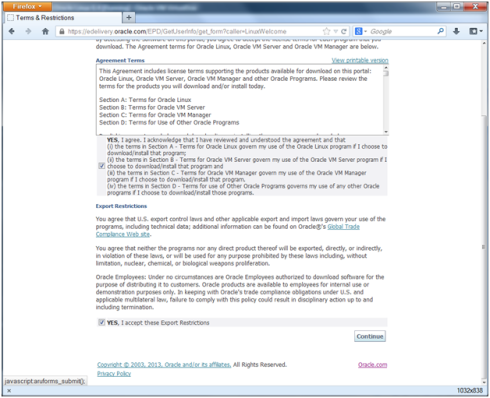


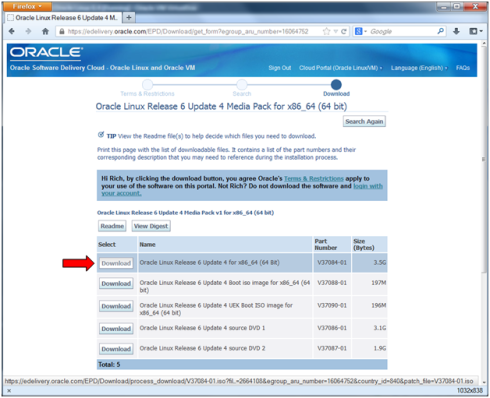



February 4th, 2014 at 8:33 pm
[…] Step 2: Download the Oracle Linux 6.4 iso […]
May 7th, 2014 at 4:49 pm
[…] Oracle Database 12c on Oracle Linux 6 – Assumptions <- Previous Post – Next Post > Oracle Database 12c on Oracle Linux 6 – Step 2: Download the Oracle Linux 6.4 iso […]
May 7th, 2014 at 4:55 pm
[…] Oracle Database 12c on Oracle Linux 6 – Step 2: Download the Oracle Linux 6.4 iso < Previous Post – Next Post > Oracle Database 12c on Oracle Linux 6 – Step 4: Install Oracle Linux in the Virtual Machine […]
January 22nd, 2023 at 2:39 am
Good reading your posst