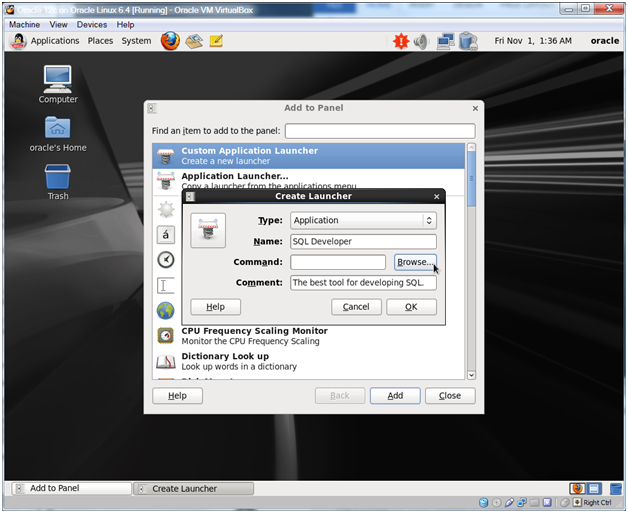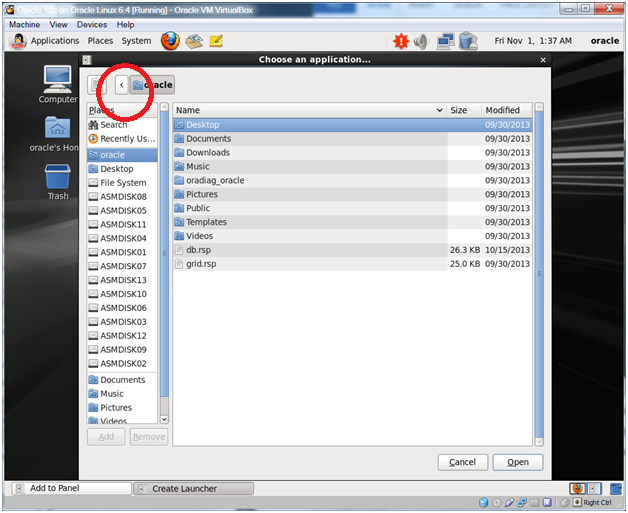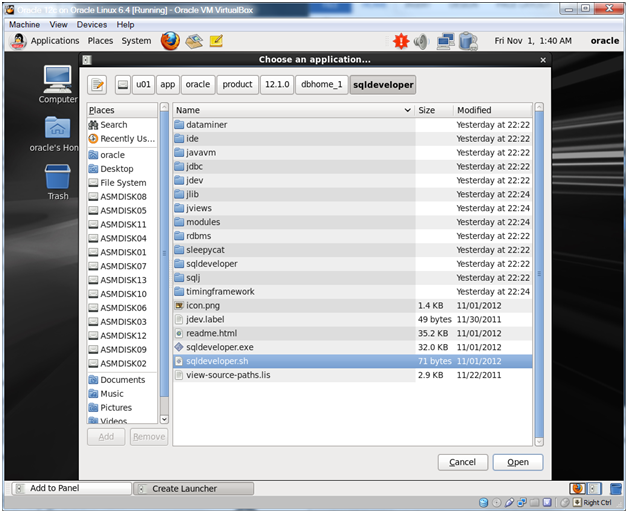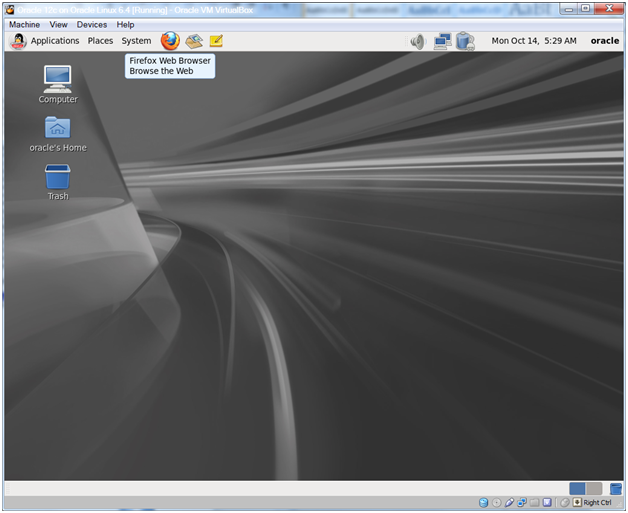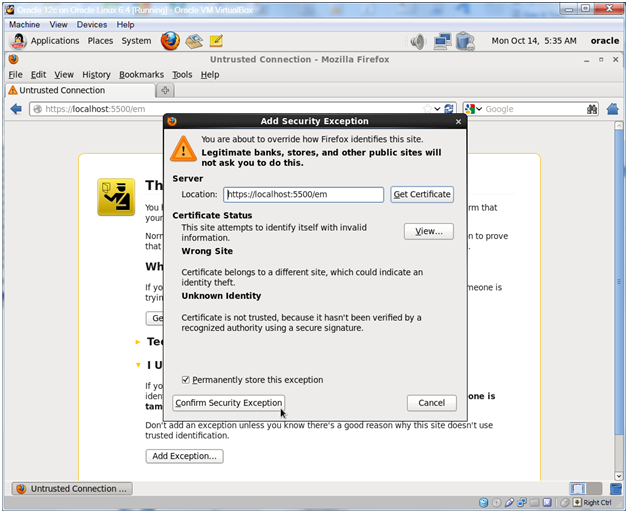Update: In Feb 2024 Oracle updated the release notes to fix most of the below! They still have the un-needed export of the CV_ASSUME_DISTID, but they did add the steps about patching with the 19.22 patch during install and updating opatch. Thanks!
In January 2024, Oracle released a new version of the Oracle 19c release notes. They also released the 19.22 patchset for Oracle Database. The great news is that with the 19.22 release, Oracle has finally got the Oracle Database on-premises install on Oracle Linux 9 stuff knocked out. It works ‘out of the box’ now. However, if you look at the release notes and navigate to the section entitled “Known Issues and Bugs for Oracle Linux 9 and Red Hat Enterprise Linux 9“, and then navigate to the 19.22 subsection, you’ll see this:

And, well… It’s not really that simple. If you didn’t have 35 years of experience reading Oracle release notes, you might take that statement at face value. Things won’t go well for you if you did. Instead, you have to peer up at the 19.21 section to see the following steps (but of course you are installing 19.22, not 19.21, so you don’t need to pay attention to that section, right?):
Single-instance Oracle Database (19.21):
- Set the environment variable CV_ASSUME_DISTID to OL8 (
$export CV_ASSUME_DISTID=OL8). - Unzip the 19.3.0.0.0 Oracle Database gold image.
- Copy the OPatch utility version 12.2.0.1.40 or later from My Oracle Support patch 6880880 by selecting the 19.0.0.0.0 release.
- Install Single-instance Oracle Database with $ 19.3 on-prem_db_ image/runInstaller -applyRU <19.21 DBRU Patch 35643107 location> -applyOneOffs <19.21 MLR 35954820,19.21 OCWMLR patch 36022515 location>
That’s quite a bit different than the 19.22 section that says “No additional patches are required for installing Oracle Database 19c Release 19.22 on Oracle Linux 9 or Red Hat Enterprise Linux 9“.
Having just done a lot of testing of this on Oracle Linux 9, here’s what (in my opinion) the release notes should actually say in the Single-instance Oracle Database (19.22) section:
Single-instance Oracle Database (19.22):
- Unzip the 19.3.0.0.0 Oracle Database gold image to your ORACLE_HOME location (for example /u01/app/oracle/product/19.0.0.0/dbhome_1).
- Download the OPatch utility version 12.2.0.1.40 or later from My Oracle Support patch 6880880 by selecting the 19.0.0.0.0 release.
$ cd /u01/app/oracle/product/19.0.0.0/dbhome_1
$ rm -rf OPatch
$ unzip -q /usr/local/src/oracle/patch_downloads/p6880880_122010_Linux-x86-64.zip - Install Single-instance Oracle Database with
$ /u01/app/oracle/product/19.0.0.0/dbhome_1/runInstaller -applyRU <19.22 DBRU Patch 35943157 location> -applyOneOffs <19.22 OCW Patch 35967489,19.22 OJVM Patch 35926646 location>
Some things to note:
- With 19.22 you don’t need to modify the $ORACLE_HOME/cv/admin/cvu_config file or export the CV_ASSUME_DISTID environment variable to get the install to work correctly.
- Even though you can now select the 19.0.0.0.0 “Release” of OPatch, you’ll actually get a version that is 12.X (see image below).
- The OJVM patch is optional, but I like to see my opatch lspatches command look very clean (see below).

$ opatch lspatches
35926646;OJVM RELEASE UPDATE: 19.22.0.0.240116 (35926646)
35967489;OCW RELEASE UPDATE 19.22.0.0.0 (35967489)
35943157;Database Release Update : 19.22.0.0.240116 (35943157)
I’ve asked Oracle Support to log a doc bug against the release notes, once I get the bug number I’ll update this post with it.
Good luck with your 19.22 on Oracle Linux 9 installs!